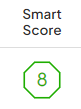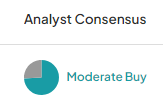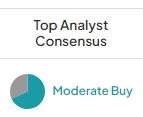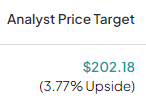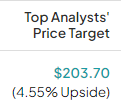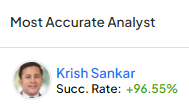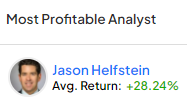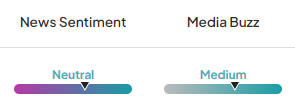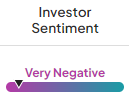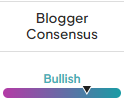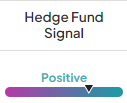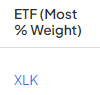Meet Our Easy-to-Use Stock Screener
Welcome to our new and updated stock screener, the hassle-free way for anyone to pick out great stocks. Whether you’re just starting out or you’ve been trading for years, our screener makes it simple to find what you’re looking for. With a clear design and easy-to-use controls, you can sort through stocks with just a few clicks.
You can set up the screener to display only the stock details you care about, making it quicker to get to the good stuff. It’s all about saving you time and making your decisions easier. Let’s get you started on finding those hidden gems in the stock market.
Getting Started with the Stock Screener
Now that you’re acquainted with our updated stock screener, let’s dive into how to make the most of it. Read on to learn about its main features, which will help you harness the full potential of our tool to align with your investment strategy. From setting up filters to saving your customized screeners, we’ve made each step user-friendly and efficient.
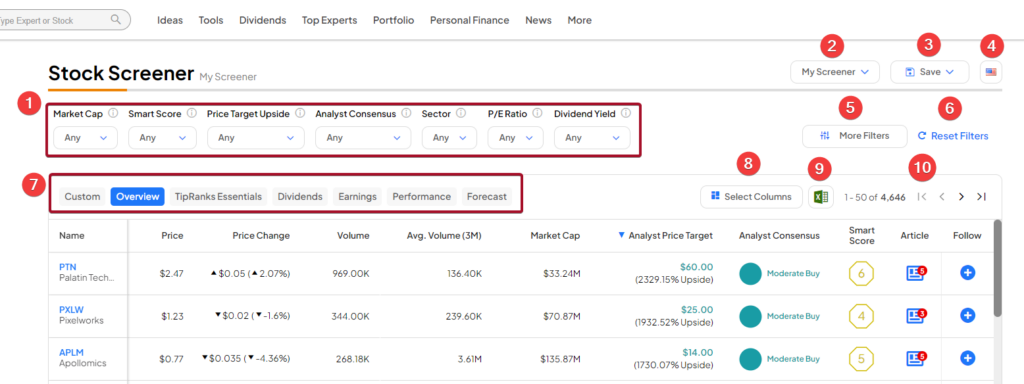
- Filter Area: Start by setting your preferences in the filter area at the top. You’ll see popular filters like Market Cap and Dividend Yield already set up for you. Want to dig deeper? Click on “More Filters” to customize your search criteria to match your investment needs.
- Saved Screeners: Right at the top, you’ll find “My Screener” where you can manage your saved screeners. Keep your favorite searches handy or return to the default settings with ease.
- Save Feature: When you’ve fine-tuned your screener, hit “Save” (located on the top right corner) to keep this configuration for next time. It’s a real time-saver for your future analysis.
- Stock Population: Looking for stocks in specific markets? Use the flag dropdown to switch between countries and find stocks from Canada to Singapore and beyond.
- Adding/Removing Filters: The “More Filters” button lets you tailor your search even further. With a click, add or subtract criteria to zero in on the stocks you’re interested in.
- Reset Filters: Made too many changes? Just hit “Reset Filters” to clear the slate and start fresh.
- Custom Tabs: We’ve organized information into tabs so you can find data quickly:
- Custom: This is your personal space. Add any columns you like and save them for your next visit.
- Overview: Get the general market data and forecasts at a glance – it’s set up and ready to go as your default tab.
- TipRanks Essentials: Check out proprietary scores and signals exclusive to TipRanks right here.
- Dividends: All the dividend info you need, from yields to payment dates.
- Performance: See how stocks have been doing over different time periods, from days to years.
- Forecast: Find out how high or low analysts think the stock price could go.
- Select Columns: Customize what data you see in your screener with “Select Columns.” Your picks will show up in the “Custom” tab – just for you.
- Excel Download: If you’re an “Ultimate” user, you can download screener data into Excel – perfect for deep dives and presentations.
- Pagination: Navigate through the screener results using the pagination controls. Flip through pages to explore all the stocks that meet your criteria.
Get started now and make your investment research more productive and personalized. Happy screening!
How to Save Your Custom Screener
Follow these simple steps to save your custom screener:
- Set Your Filters: Select the filters and columns you want to include in your screener by checking the appropriate boxes.
- Save Your Screener: Click the “Save” button located at the top right corner of the screener page.
- Name and Configure: In the pop-up window, give your screener a name, and confirm whether you want to save both the filters and columns you’ve selected.
- Access Anytime: Once saved, your custom screener will be available in the dropdown menu. From there, you can also manage your screeners—renaming, deleting, or reverting to the default setup are just a click away.

How to Customize Your Filters
Power up your investing by following the steps below to customize your filters:
- Open Filter Options: Click on the “More Filters” button to view all available filter options.
- Choose Your Filters: To add a filter, simply check its box. To remove a filter, uncheck the box.
- Apply Changes: The filters you’ve selected will automatically update on the filter panel.
- Reset Filters: If you want to start over, just click “Reset to Default” within the filter options to revert to the original settings.
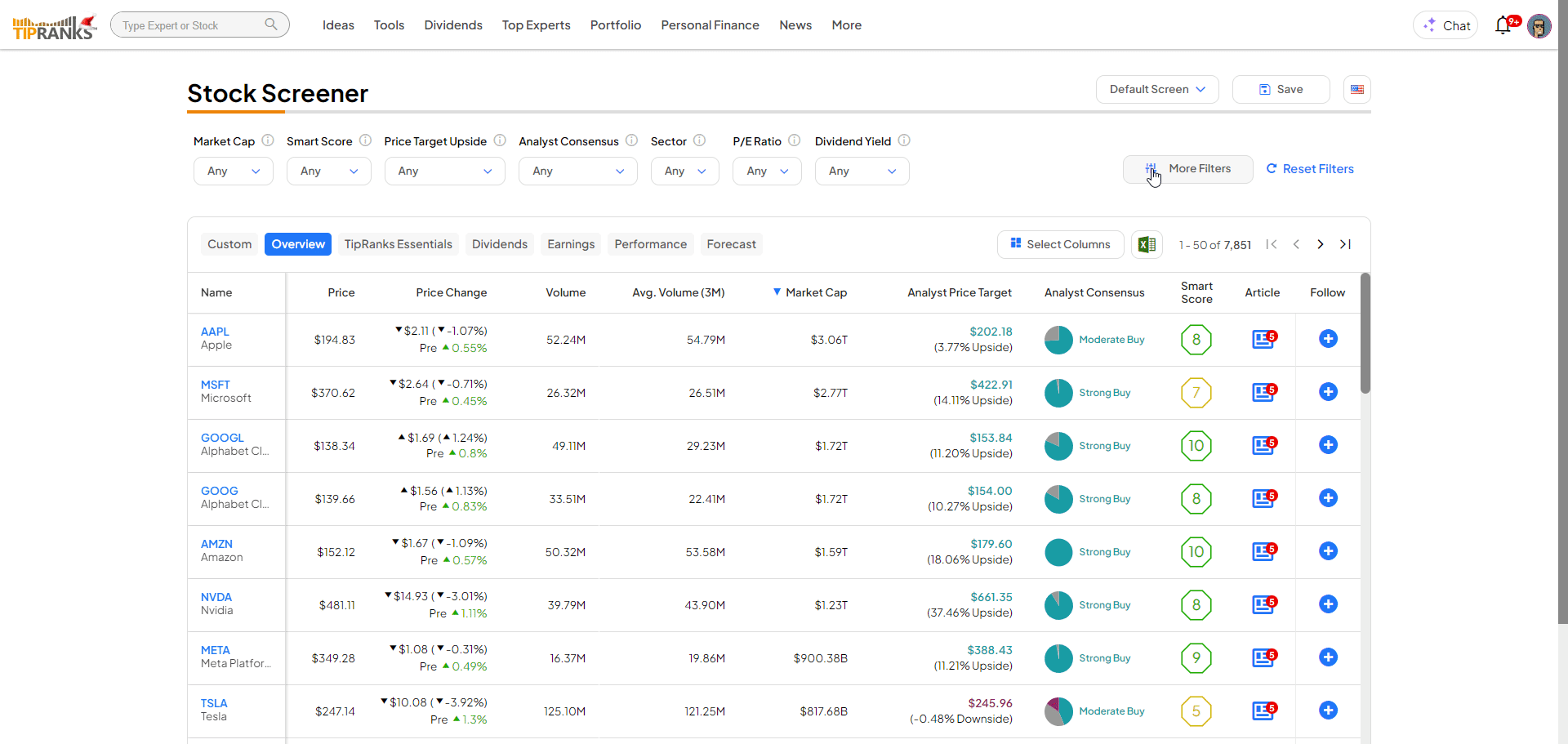
How to Personalize Your Screener with Custom Columns
- Access Column Settings: Click on the “Select Columns” button to view all the column options available.
- Customize Your View: Add a column by ticking its corresponding box, or remove a column by unticking the box.
- View Your Selections: Your chosen columns will be displayed in the “Custom” tab, tailored to your preferences.
- Reset to Basics: If you change your mind, you can revert to the standard view by clicking “Reset to Default” in the column selection area.
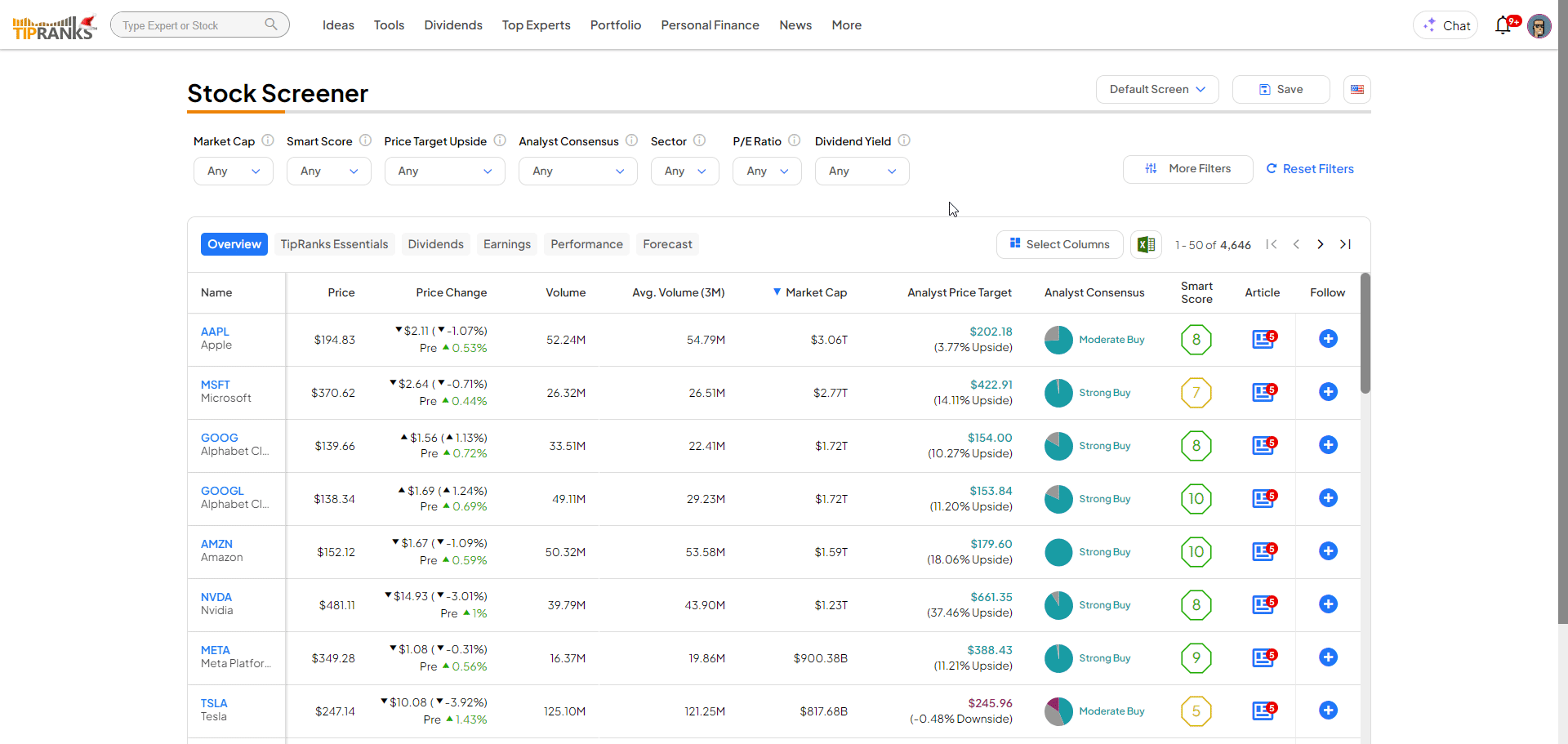
How To View Recent Stock Behavior
Find out how a stock has been moving lately, by following the steps below:
- Locate the Stock Ticker: Move your cursor over the ticker name of the stock you’re interested in.
- View the Chart: A candlestick chart will automatically appear, displaying the stock’s performance over the past three months.
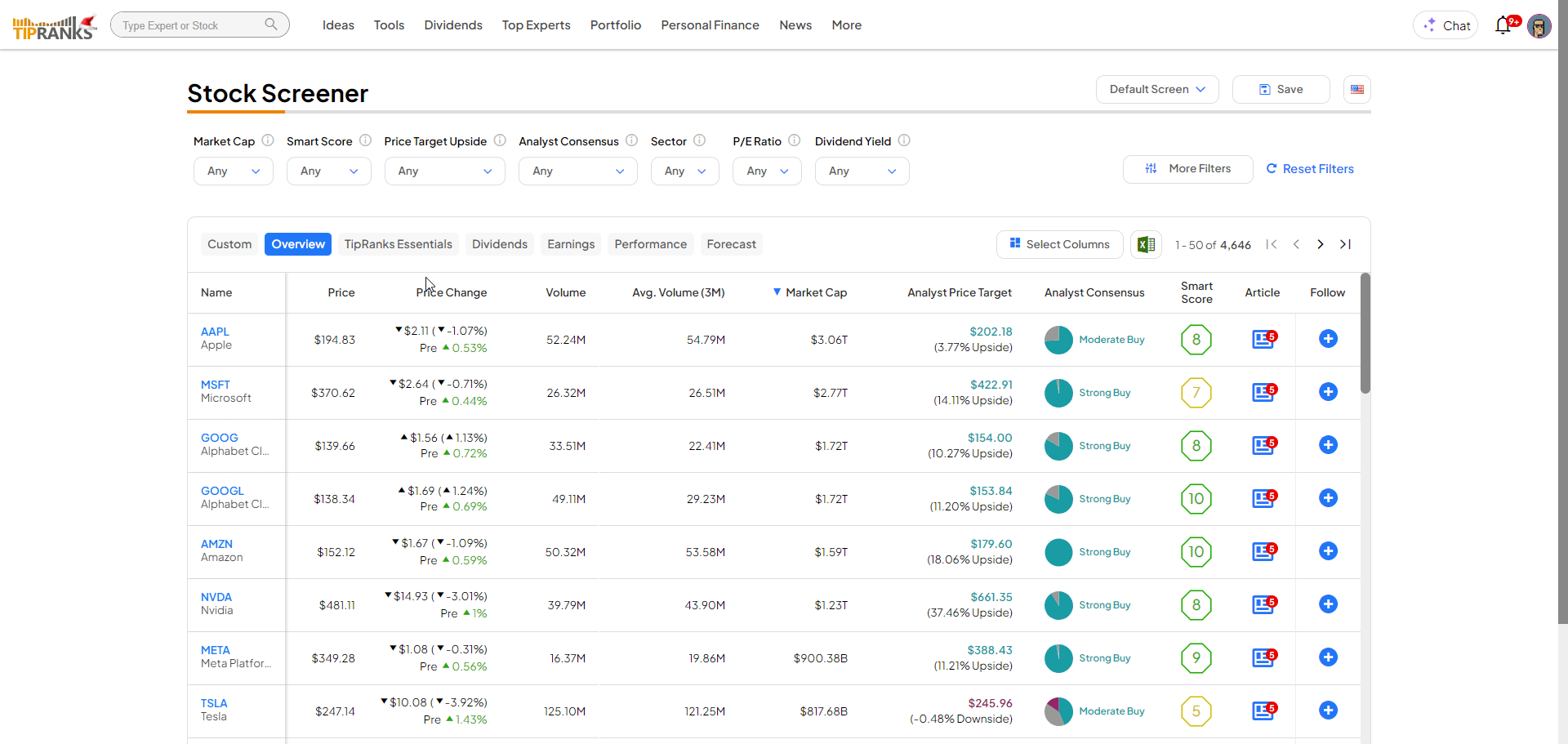
This quick view provides an immediate snapshot of the stock’s recent trends, helping you make more informed decisions with just a glance.
Understanding TipRanks’ Proprietary Columns (aka TipRanks Essentials)
TipRanks Essentials feature 14 unique measures that give investors data-driven insights into a stock. Here’s an explanation of each:
Smart Score: A score from 1 to 10 assigned to stocks based on 8 key market factors, where 1 is the lowest and 10 is the highest score, designed to predict stock potential.
Analyst Consensus: A summary of investment recommendations from financial analysts, ranging from Strong Buy to Strong Sell, reflecting their overall view of a stock’s prospects.
Top Analyst Consensus: A rating that considers only the views of Wall Street’s most accurate analysts, based on past success rates and average returns, according to TipRanks’ rankings.
Analyst Price Target: The average of all 12-month price targets set by analysts in the last three months, showing the expected price movement and market sentiment for a stock.
Top Analyst Price Target: Similar to the Analyst Price Target, but specifically highlighting the targets from analysts who have a track record of outperforming the market.
Most Accurate Analyst: The analyst with the highest success rate on a particular stock, showcasing their name and success percentage.
Most Profitable Analyst: This identifies the analyst with the highest average return on a particular stock, showcasing their name and average return.
News Sentiment and Media Buzz: Generated by analyzing thousands of news stories using NLP algorithms, this indicates whether the current news sentiment around a stock is Bullish, Bearish, or Neutral.
Investor Sentiment: Reflects the average change in individual investors’ holdings over the last 7 to 30 days, indicating their collective sentiment towards a stock.
Blogger Consensus: The collective sentiment of independent financial bloggers towards a stock, analyzed by TipRanks’ NLP algorithm.
Hedge Fund Signal: Based on SEC filings, this signal shows the performance of hedge funds’ stock portfolios, offering insight into the confidence levels of hedge fund managers in a particular stock.
Insider Strategy Signal: Indicates buying or selling trends among corporate insiders, such as executives and board members, providing a glimpse into their confidence in the company’s prospects.
ETF (Most % Weight): Identifies the ETF that has the largest percentage of a particular stock in its portfolio; useful for those seeking focused exposure through ETFs.
Followers Number: Shows how many TipRanks users are following a stock, which can be a gauge of investor interest on the platform.
Conclusion: Your Path to Informed Decisions
In conclusion, our stock screener is designed for efficiency and precision in your investment strategy. Tailor it to your needs and stay ahead in the market. We invite you to leverage this tool to enhance your research and streamline your workflow. Start the new year with the right investments at your fingertips – your next opportunity is just a few clicks away.